Baldur’s Gate 3 (BG3) has quickly become one of the most beloved RPGs since its release. With its rich story, complex characters, and immersive gameplay, it’s no surprise that players want to enhance their experience even further through modding. Whether you’re looking to tweak gameplay mechanics, add new content, or simply improve the game’s aesthetics, modding BG3 can significantly enrich your gameplay. This guide will walk you through the process of modding BG3, from the basics to more advanced techniques, ensuring you have all the tools and knowledge to get started.
1. Understanding Mods and Their Impact
What Are Mods?
Mod Baldur’s Gate 3, short for modifications, are user-created content that alters or adds to the base game. In BG3, mods can range from simple texture changes to complex new quests or gameplay mechanics. They allow players to customize their gaming experience to suit their preferences. Video game modding is the process of alteration by players or fans of one or more aspects of a video game, such as how it looks or behaves, and is a sub-discipline of general modding. Mods may range from small changes and tweaks to complete overhauls, and can extend the replay value and interest of the game.
Why Mod BG3?
- Enhanced Gameplay: Modify combat mechanics, character abilities, and more.
- Aesthetic Improvements: Upgrade textures, models, and other visual elements.
- New Content: Add new quests, characters, and items.
- Quality of Life Improvements: Implement changes that make the game more user-friendly and enjoyable.
Potential Risks of Modding
- Game Stability: Some mods might conflict with each other or with the base game, leading to crashes or other issues.
- Compatibility Issues: Mods may not be compatible with future game updates or other mods.
- Save Game Corruption: Improperly installed mods can potentially corrupt save files.
2. Preparing for Modding
Backup Your Game Files
Before you start modding, it’s crucial to backup your game files. This ensures that you can restore your game to its original state if something goes wrong.
- Navigate to your BG3 installation folder. This is typically found in
C:\Program Files (x86)\Steam\steamapps\common\Baldurs Gate 3. - Copy the entire folder to a safe location on your hard drive.
Install BG3 Mod Manager
A Mod Manager simplifies the process of installing, managing, and uninstalling mods. For BG3, the most commonly used mod manager is the BG3 Mod Manager.
- Download BG3 Mod Manager.
- Extract the downloaded file to a location of your choice.
- Run the executable to install the Mod Manager.
3. Finding and Downloading Mods
Trusted Sources for Mods
When downloading mods, it’s essential to use trusted sources to avoid malware and ensure the quality of the mods.
- Nexus Mods: The most popular site for BG3 mods. It has a large community and a vast selection of mods.
- Steam Workshop: If BG3 is available on Steam, the Workshop is a convenient place to find and install mods.
- BG3 Forums and Communities: Sites like Reddit, official forums, and Discord servers can also be valuable resources.
Selecting Mods
When choosing mods, consider the following:
- Compatibility: Ensure the mod is compatible with the current version of BG3.
- Dependencies: Some mods require other mods to work correctly.
- User Reviews: Check reviews and ratings to gauge the quality and stability of the mod.
- Update Frequency: Mods that are regularly updated are less likely to become obsolete or cause issues.
Downloading Mods
- Navigate to the mod page on your chosen site (e.g., Nexus Mods).
- Click the download button and select the appropriate file to download.
- Extract the downloaded file using 7-Zip or WinRAR.
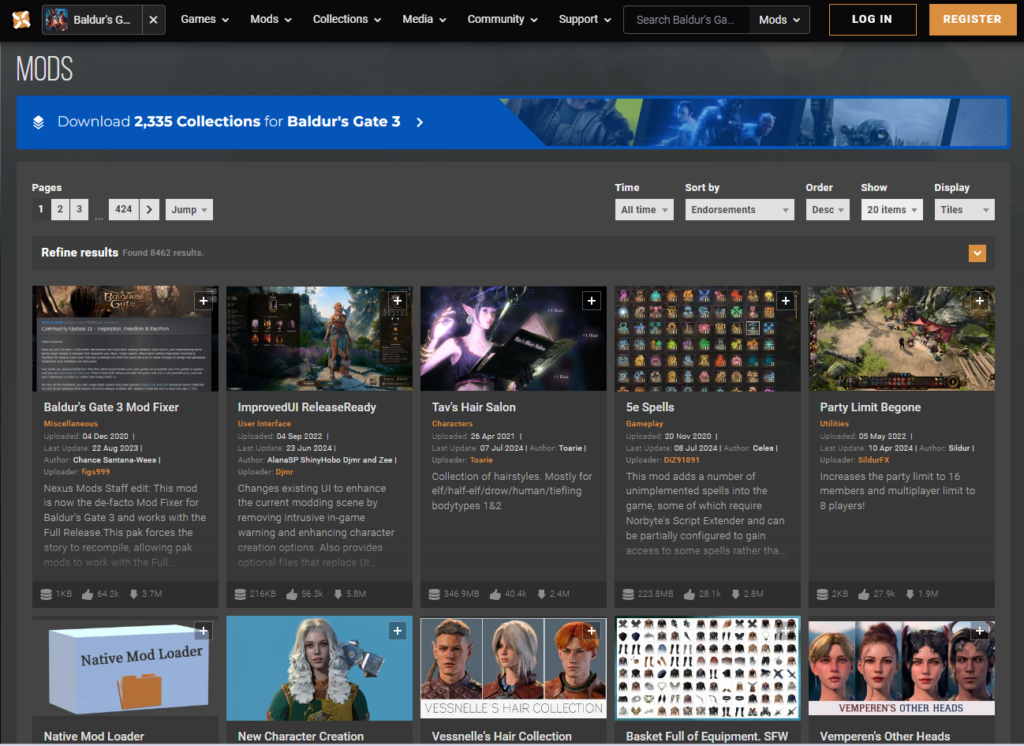
4. Installing Mods
Using BG3 Mod Manager
- Open BG3 Mod Manager.
- Drag and drop the extracted mod files into the Mod Manager window.
- Enable the mods by clicking the checkbox next to each mod.
- Arrange the load order if necessary. Some mods need to be loaded before others to work correctly.
- Click ‘Save Load Order’ to apply your changes.
- Launch BG3 from the Mod Manager to ensure the mods are correctly applied.
Manual Installation
While using a mod manager is recommended, you can also install mods manually.
- Navigate to your BG3 installation folder.
- Find the ‘Mods’ folder within the installation directory. If it doesn’t exist, create one.
- Copy the extracted mod files into the ‘Mods’ folder.
- Modify the modsettings.lsx file if necessary. This file controls which mods are loaded by the game.
5. Troubleshooting Common Issues
Game Crashes
- Check Mod Compatibility: Ensure all installed mods are compatible with the current version of BG3 and with each other.
- Adjust Load Order: The order in which mods are loaded can affect game stability. Use BG3 Mod Manager to rearrange the load order.
- Disable Mods: If the game continues to crash, try disabling mods one by one to identify the culprit.
You can checkout a dedicated page for troubleshooting BG3 Mod Manager here
Mods Not Working
- Verify Installation: Double-check that all mod files are correctly placed in the ‘Mods’ folder.
- Update Mods: Ensure that all mods are up-to-date and compatible with the current version of BG3.
- Clear Cache: Sometimes, clearing the game’s cache can resolve issues with mods not loading properly.
Performance Issues
- Reduce Mod Load: Having too many mods installed can impact game performance. Try disabling non-essential mods.
- Optimize Graphics Settings: Lowering in-game graphics settings can help improve performance, especially when using high-resolution texture mods.
- Upgrade Hardware: If performance issues persist, consider upgrading your PC hardware to better handle the game and mods.
6. Advanced Modding Techniques
Creating Your Own Mods
For those interested in creating their own mods, there are various tools and resources available.
- BG3 Modding Tools: Tools like Larian Studios’ Divinity Engine can be used to create and modify content in BG3.
- Modding Tutorials: Online tutorials and guides can help you learn the basics of mod creation.
- Community Support: Joining modding communities can provide valuable support and feedback.
Scripting and Custom Content
- Scripting Languages: BG3 supports scripting languages like Lua, which can be used to create complex mods.
- Custom Models and Textures: Tools like Blender and Photoshop can be used to create custom models and textures for your mods.
- Sound and Music Mods: Programs like Audacity can help you create and edit sound files for use in BG3 mods.
Sharing Your Mods
- Upload to Nexus Mods: Share your creations with the BG3 community by uploading your mods to Nexus Mods.
- Provide Clear Instructions: Ensure your mod includes detailed installation instructions and compatibility information.
- Engage with Users: Respond to feedback and update your mod regularly to address any issues and improve functionality.
7. Conclusion
Modding Baldur’s Gate 3 can vastly enhance your gaming experience, providing new content, improved visuals, and personalized gameplay. While the process can seem daunting at first, following this guide will help you navigate the world of BG3 mods with confidence. Remember to always backup your game files, use trusted sources for mods, and troubleshoot issues as they arise. With time and practice, you’ll be able to tailor BG3 to your liking and maybe even create your own mods to share with the community. Happy modding!
Popular Mods to Try
- ImprovedUI: Enhances the user interface for better usability.
- Tavern Tales: Adds new quests and storylines.
- High-Resolution Textures: Upgrades the game’s visual fidelity.
- Custom Character Models: Introduces new character models for more customization options.
By diving into the world of BG3 modding, you can unlock endless possibilities and keep your gameplay experience fresh and exciting. Whether you’re a casual player or a dedicated modder, there’s always something new to discover in Baldur’s Gate 3.

