Mod Manager for Baldur’s Gate 3
The BG3 Mod Manager is an essential tool for players of Baldur’s Gate 3 looking to customize their gaming experience through mods. Developed and maintained by an open-source community, it facilitates the integration, management, and use of mods in Baldur’s Gate 3, enhancing gameplay with new features, appearances, classes, or spells.
Download the BG3 Mod Manager and start exploring mod or create your own mod. All details and guides are given below. So do checkout and do join community for any kind of support!
What is BG3 Mod Manager?
The BG3 Mod Manager, developed by LaughingLeader, is a critical tool for Baldur’s Gate 3 players who wish to enhance their game with mods. It simplifies the process of integrating, managing, and using custom modifications, providing a seamless experience for gamers looking to customize their gameplay. This utility is freely available and designed to work with minimal setup, although it requires Microsoft .NET Framework 4.7.2 to function properly.
After installing the necessary prerequisites and downloading the mod manager, users can easily import mods into the game. The manager divides mods into “Active” and “Inactive” sections, allowing players to manage their mods efficiently. Mods are downloaded and unzipped into the game’s mods folder, after which the mod manager can be used to activate them, significantly streamlining the process.
The BG3 Mod Manager is incredibly helpful for both experienced modders and newcomers to the modding scene. It offers a straightforward interface for managing mods, reducing the complexity traditionally associated with mod installation and management. This utility helps ensure that mods do not conflict with each other and that they are correctly loaded into the game, enhancing the overall gaming experience without the hassle of manual installations.
Gamers enjoy a richer, more customized gameplay experience through the use of the BG3 Mod Manager. Whether it’s adding new classes, changing character appearances, or incorporating more spells, the mod manager opens up a world of possibilities. It allows gamers to tailor their experience in Baldur’s Gate 3 to their preferences, making each playthrough unique. Moreover, the community around modding is vibrant and active, constantly adding new mods for players to explore.
Key Feature
The BG3 Mod Manager offers several key features that cater specifically to Baldur’s Gate 3 modding, making it stand out when compared to other mod managers like Vortex or general-purpose managers discussed in the mod manager comparison on GitHub. Here’s a breakdown of its key features and advantages:
- Game-Specific Design: Unlike Vortex, which is designed to support modding for a wide range of games, BG3 Mod Manager is specifically tailored for Baldur’s Gate 3. This focus ensures compatibility and optimizes the modding process for BG3, potentially offering a smoother user experience for this specific game.
- Easy Mod Installation: BG3 Mod Manager simplifies the process of mod installation, allowing for drag-and-drop functionality to manage mods. This contrasts with the more general approach taken by Vortex, where users may need to adjust to a broader, less game-specific system for mod management.
- Portability: The BG3 Mod Manager is portable, meaning it doesn’t require installation to a specific folder and can be run from any location on your computer. This offers flexibility and ease of use that might not be as straightforward in more integrated systems like Vortex, which are designed to manage mods for multiple games from a central application.
- Automatic Path Detection: It automatically detects the pathways to the game data and executable files upon running, which can simplify the setup process for users. If automatic detection fails, manual setup is straightforward within its settings. This feature is especially useful for users who are not familiar with file paths and directories.
- Profile Management: While both BG3 Mod Manager and Vortex allow for the creation of profiles (allowing users to maintain different sets of mods for different playthroughs or setups), the dedicated nature of BG3 Mod Manager might offer a more streamlined approach for managing these profiles specifically for Baldur’s Gate 3.
- Virtualization and Mod Overwrites: The comparison on GitHub highlights the pros and cons of different virtualization schemes used by mod managers. While BG3 Mod Manager does not use a virtual file system like Vortex (which uses hardlinks, symlinks, or USVFS for virtualization), its dedicated approach means direct handling of mod files without the complexities of virtualization, reducing potential for conflicts and simplifying the troubleshooting process.
- Community Support: Being specifically designed for Baldur’s Gate 3, the BG3 Mod Manager likely benefits from more focused community support and development, tailored to the needs and updates of BG3 modding. This can lead to quicker updates and solutions for game-specific issues than might be available with a broader tool like Vortex.
- Reorganize mod load orders with a quick drag-and-drop interface. Allows reordering multiple mods at once. View details about each mod, including the description and dependencies.
- Save your mod load orders to external json files for sharing or backing things up.
- Export your active mod order to various text formats (i.e. a spreadsheet). These formats will include extra data, such as the mod’s steam workshop url, if any.
- Filter mods by name and properties (author, mode, etc.).
- Export load order mods to zip files (including editor mods), for easier sharing of a playthrough’s mods between friends.
- Import load orders from save files.
- Shortcut buttons to all the various game-related folders (mods folder, workshop folder, game directory, etc).
- Dark and light theme support.
In summary, while Vortex offers a powerful, one-size-fits-all solution for modding across numerous games with features like collection support and extensive virtualization options, BG3 Mod Manager provides a streamlined, game-specific approach that simplifies and optimizes modding for Baldur’s Gate 3 players. The choice between the two may come down to personal preference, whether you value the flexibility of managing mods for many games in one place or the simplicity and tailored experience of a dedicated mod manager.
How to Mod Baldur’s Gate 3 using BG3 Mod Manager?
Remember to Back Up Game Files Before Modding
1. Ensure you update the game to the latest version. To do that, right-click on Baldur’s Gate 3 and go to properties.
2. Click on “Updates” to check the game version matches the latest release.
3. Right-click on Baldur’s Gate 3, select Manage, and choose the “Browse Local Files” option.
4. Select everything and copy it to a separate location.
5. Make a separate save file that does not use the mods. Do this before you install the mods for Baldur’s Gate 3.
Install Mods Using BG3 Mod Manager
- Run the game once if you haven’t already, so a profile and the mods folders get created.
- Make sure you have .NET Framework 4.7.2 and .NET 7.0.13 installed.
- Head to the dedicated BG3 Mod Manager website. On top you will find download button. Just hit and get file.
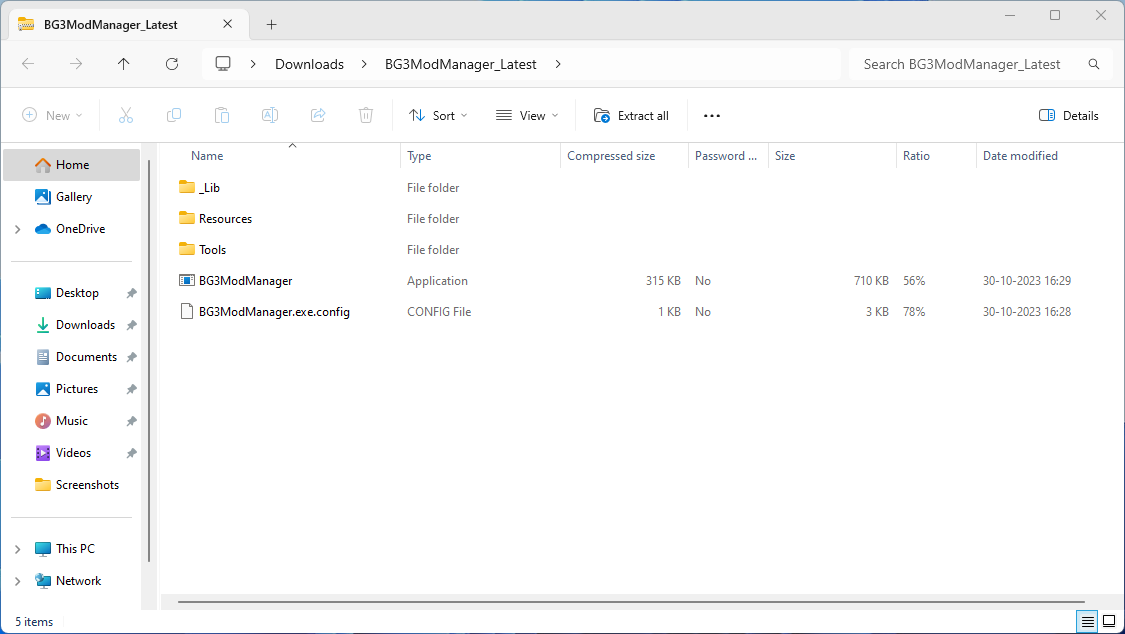
- Extract the zip file and run the mod manager. By default, the BG3 mod manager will detect your game data and mod folder path. Otherwise, open the preference by pressing Ctrl + P and direct the mod manager to find the folder.
- Make sure the BG3 mods manager detects the gamefiles and folders
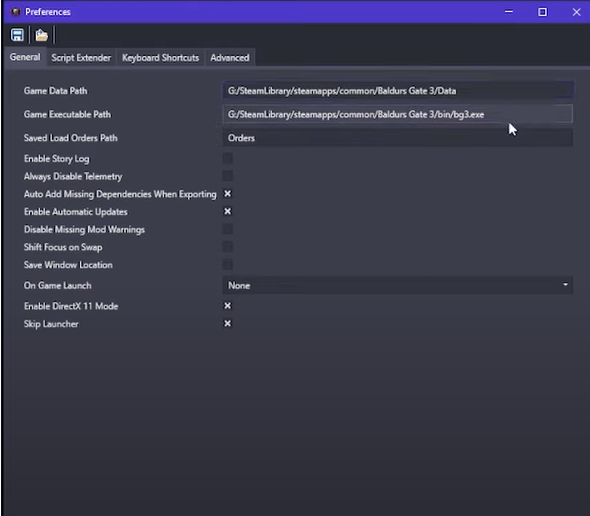
Make sure to download and install modfixer or your mods will not work! –Download [the mod fixer is no longer needed!]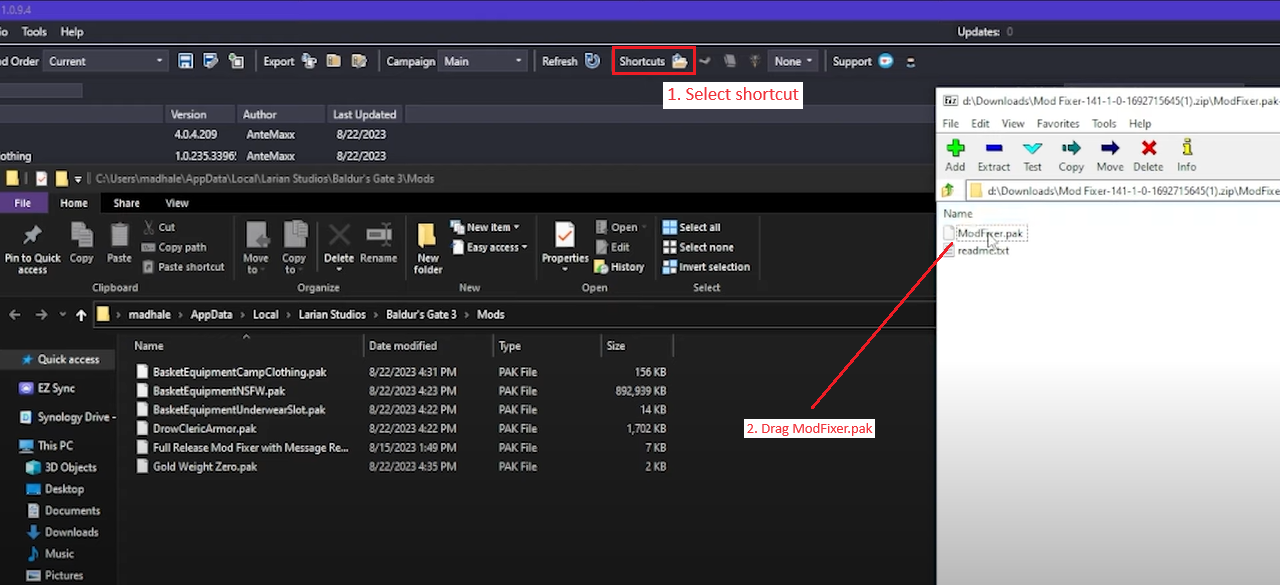
- Once done, you need to manually download a mod file from Nexus Mod Manager.
- Extract the mod files, and copy the .pkg file in the folder, located at the following pathway: C:\Users<username>\AppData\Local\Larian Studios\Baldur’s Gate 3\Mods

- Head over to the BG3 mod manager, and click “Refresh” to bring up the mod.
- The mod by default will be on the inactive side. Simply drag and drop it on the left pane to activate it. The number beside the mod files ensures the load order of the mod. The higher the load order, the higher it’s priority. Author of the mod should usually indicate an ideal load order for their mod. If they don’t, typically gameplay changes and overhauls would be loaded first while less extensive mods like hairstyles would load towards the back.
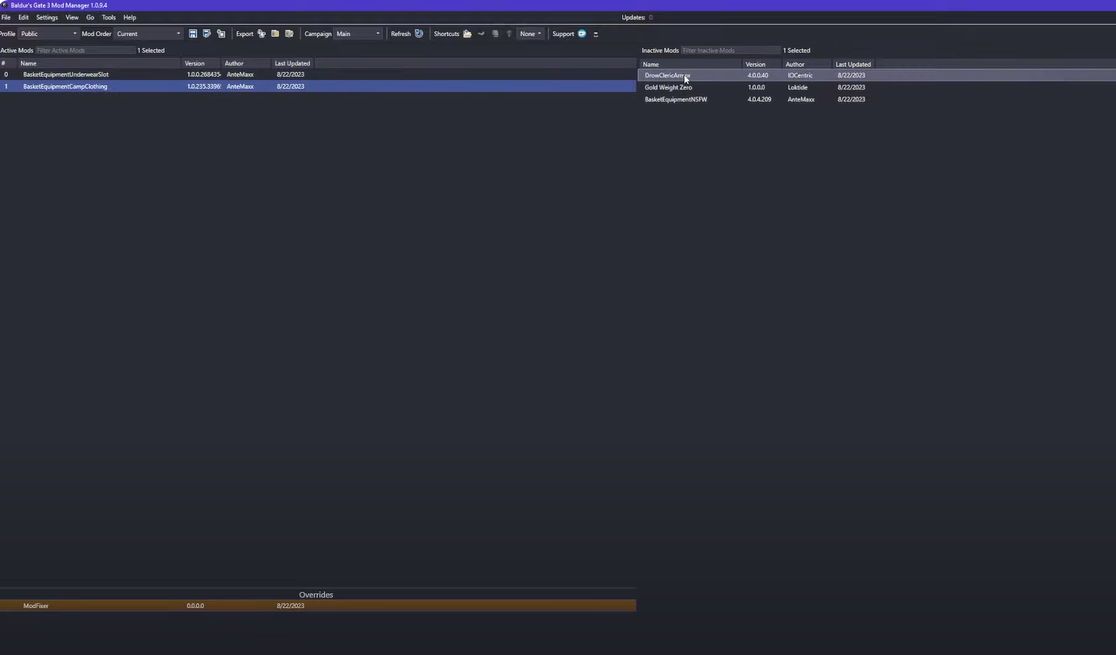
- Save the load order by pressing Ctrl + S and then launch the game from the mod manager itself by pressing Ctrl + Shift + G. or from menu you can do also as shown in image.
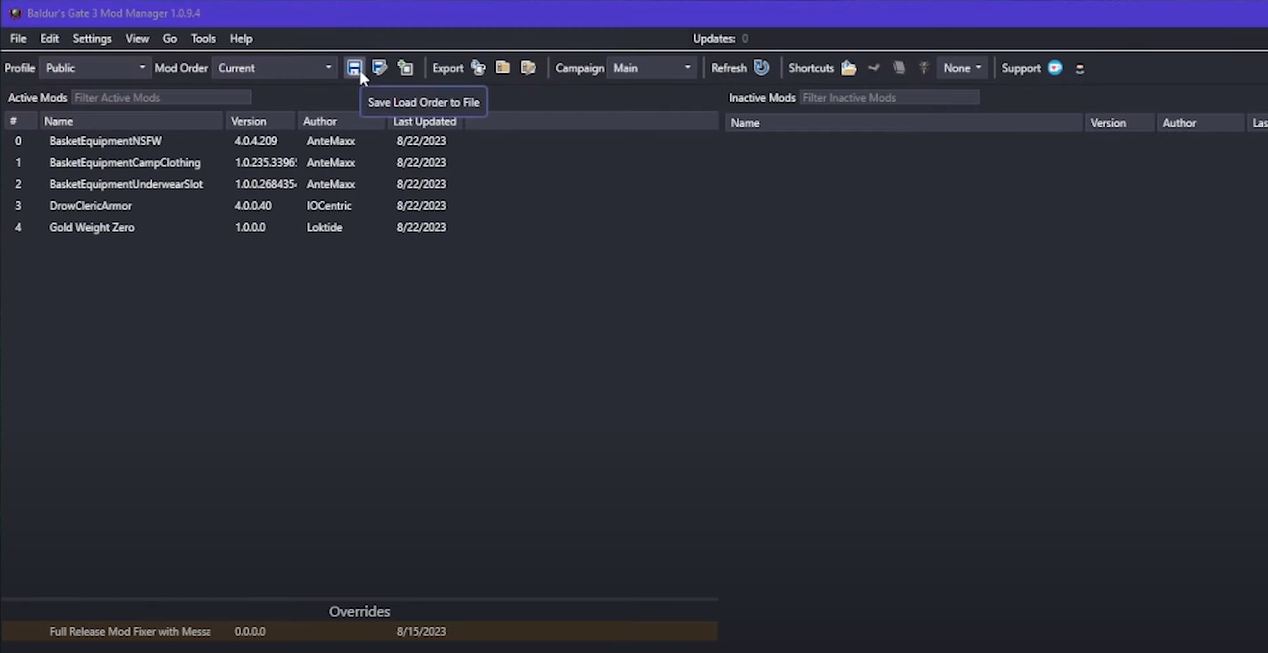
- Now click on “Export Order to Game”. If you don’t it will not work as order.
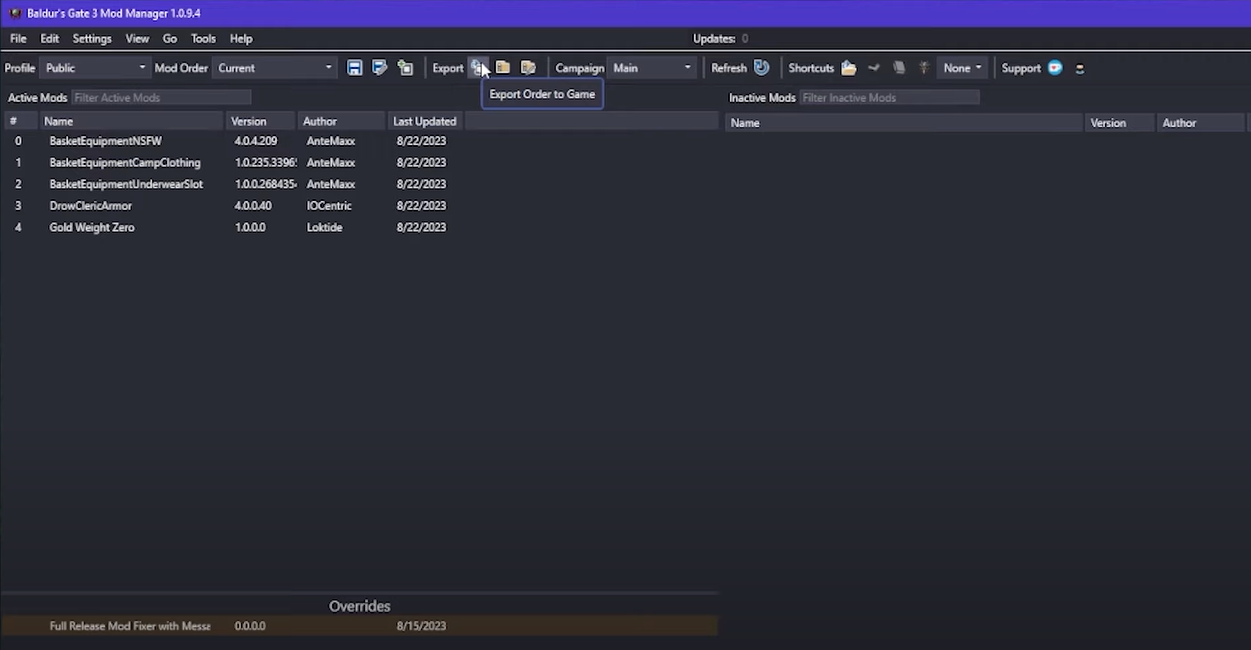
- Now from the BG3 Mod manager Click on “Launch game” as show in image.
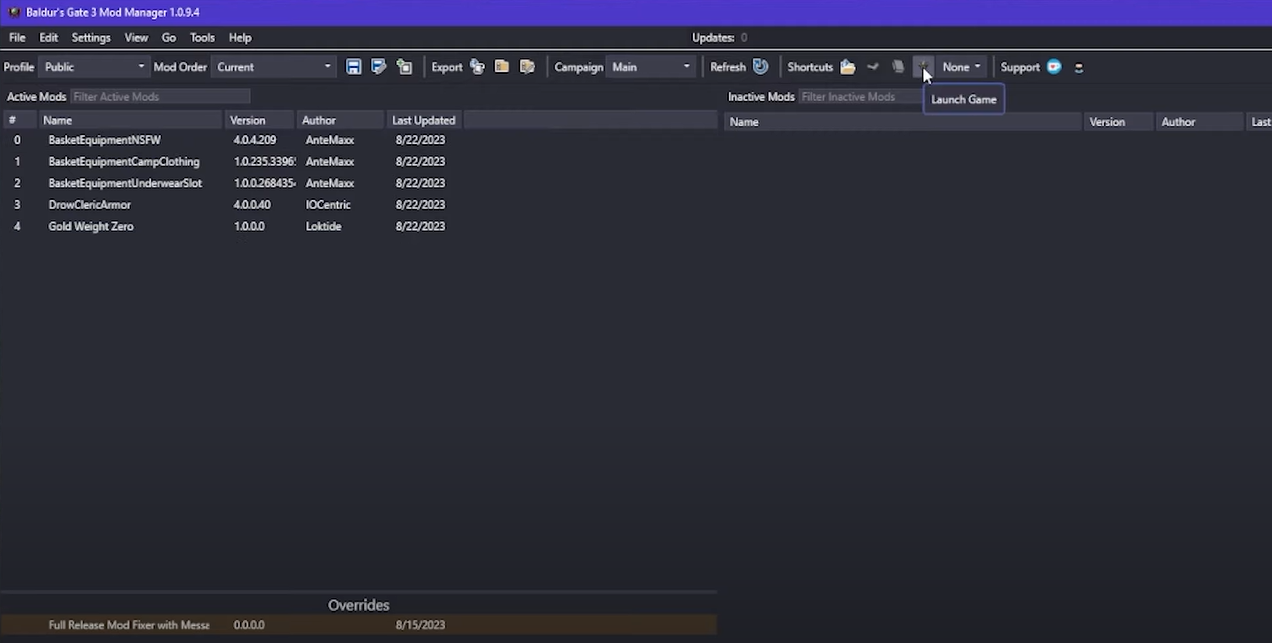
There you have it! It sounds intimidating but once you get the hang of it, you will be dowloading a massive number of amazing mods and having even more fun time playing the lovely Baldur’s Gate 3!
Many mods that add new subclasses or character creator options may require ImprovedUI. Make sure to install both files on the mod page or you may not see your new character creator options.
Some mods may require other mods besides the ones above to function correctly. Make sure to check the mod-page on Nexus to see if there are any other requirements for the mod you want to install.
If you have any issues with the game after installing mods you will need to delete the mods, uninstall the mod manager, and the game. Then, replace the game files with your backup files. That should save you time reinstalling a clean copy of Baldur’s Gate 3. Then follow the above steps again.
